Now, let's talk about how to transfer data from iCloud to your Google Drive because first of all let me be clear that there is no computer or software free to transfer all your iCloud data. Convert all the data to Google Drive and then you can use it easily like your iCloud means that you were using on iPhone. There will be many people, chatbots also tell you that you can use it. It has been said a lot on YouTube about softwares. Yes, they will take money from you all, after extracting your data, they will make you wait for two or three hours, when all data will be extracted, when you click transfer, then open a new window. They will say, "Purchase the software plan to start your work."
Your data is the most secure thing in any mobile because you have images, videos, documentation, WhatsApp data inside it, which is very important, which you don't want to delete. There are quite a few business-related things inside, there will also be private things that you would like to extract, so that if you are using it in iPhone, then I say you can use it in Android too. Now you can understand it in a way. It may be a monopoly of the iPhone that it does not provide any way to link iCloud with Google Drive. You can upload images and videos or documents like whatsapp data or other data they can't upload so there is a way to do it differently. Some people told you to download some software from the App Store for IPhone and download the same software from Google Store for Android Phones. I used them. But nothing happens. If it works only images and videos can be transferred, WhatsApp data will not be transferred.
Now, there will be a question in your mind that we can find this answer on WhatsApp website or iCloud website or Google Drive website but it is not any authentic answer. They don't tell you the correct method by which your data gets transferred, so to avoid this, I will tell you some steps to follow up. If you are Samsung users or Other Android users I mentioned all android devices. Some phones have a little bit of different steps but nothing much is almost the same so you have to follow these steps carefully. And you can easily shift from iPhone to Android so I can tell you more in a good way because I was a primary user of iPhone. Now, I have a secondary IPhone. I am using a primary Android user. I am using an Android Samsung phone due to this battery because iPhone battery is the worst and Samsung battery and all Android phones have very good battery life so I used this. But this is a separate discussion, the purpose of the original discussion is that I will tell you the steps, follow it up and your data will be transferred easily.
Main Steps of Data Transfer
I will discuss with you the complete steps by which you can easily transfer your Apps data and WhatsApp data from iPhone to Android. So the steps are as follows
Taking IPhone BackUp
The first step is that you have to open your iPhone settings and check if your iCloud has been BackUp recently or not, if not then take backUp. In fact, in Google Drive, it can be the data transfer of iCloud, it will not be advised, because this is the main thing, that is why I have done it at the start, from here your data transfer will start.
Upload the App Data
One thing you have to keep in mind while you are backing-Up your iPhone. If your data is more than 5GB then the iPhone will not backup. It will tell you to buy our new iCloud services through which your backup is increased and data uploading starts, then you will have to do it because if your data is important, then do it if not, such as images and videos. You want to do it in another way with bluetooth transfer, so what you will do is to stop their data by going to iCloud and clicking on the specific app that you want the data. Do and back them up
Start Backing Up WhatsApp Data or App Data
Let's assume that you have to backup WhatsApp, when I want to backup WhatsApp data, I will first turn on the option of WhatsApp to backup in iCloud. After that, I will click on the button that is not backed up. After that, when I click on backup, it will start.
iCloud and WhatsApp Data Backup in IPhone
When you have done your backup, you have to open the WhatsApp of the iPhone, go to its profiles, there is an option of chats, and click on it. You have to start the backup, after that it will start the back-up simultaneously and within the settings, let the iCloud that was taking the backup by itself, do not cancel it. Then you have to look at the backup inside WhatsApp, when it takes the full backup, it will show you that the backup has been completed, that date will also be shown as the backup has been taken.
New Android or Factory Reset Android Phone
Now move to your Android mobile, first of all you should know that if your mobile is new, then it is ok, if it is old then you have to factory reset it. Then open it when you start it, which will start right, then after some settings, an option will appear, copy old mobile or copy old device will bring up such an option, then you click on it. click next and not cancel or skip and there is no other way to receive the data or whatsapp data I already tell you there is a warning here there is no other way.
Data Transferring Cable
Now you will first need to get a cable type-C to type-C cable which is the same with every iPhone these days and every Android have. If you have an older iPhone. In which there is a lightning Cable, then you can easily get a lightning cable to type-C from the market, so you will have to purchase it first, after that you have to attach the cable. An option will appear on the Android mobile, you have to do it OK, on the iPhone it will appear whether it is a trusted device or not, after clicking on it, it will ask you for a password, you have to provide the password to start transferring.
Selection of App Data on Android
After that, when you will see the scanning process on your Android mobile screen, the round scanning will be done inside the Samsung and the bar scanning will start on the different Android phones. Apps, Documents, Contacts and different options will show such applications or documentation files then you have to select the one you want to do, I have to recommend you to transfer WhatsApp. So I'll go into apps and disable all apps and select just WhatsApp, so I've selected WhatsApp.
Click on Move to Android in IPhone
When you select WhatsApp and click on install, it will click on next, then next to Samsung, QR code will be displayed on Samsung, or other Androids. It will start scanning, then you have to open your WhatsApp on your iPhone, after that, when you go to chat, scroll down, it will say Move to Android, and then you have to click on it. It will start loading on Android automatically and data preparation will start in the iPhone.
Setup Your Android
Then after that, when the preparation data is done, you will have a window open on the iPhone too that the data transfer is happening in the Android and the Android itself will tell you how much time to take. Try not to turn off the mobile screen, give both screens the same, because often when it turns off, there may be an issue. On Android Tap Google Account for Google Drive will be asked for on Android. After, the setup is complete those who are Samsung users after passing 100, the data will start downloading in the smart switch, the direct data of WhatsApp and other users will start downloading, but you should not remove the wire cable here until you If your Android doesn't tell you or your iPhone doesn't get a notification on WhatsApp that your data has been transferred, remove the wire now.
Downloading Data After Setup on Android
At this time, Samsung users will continue to show that the data from the smart switch is transferring from the iPhone, while other users will have seen the loading screen, from where the data will be transferred. The data transfer is not further processed from there, which means it is not complete here, and for many, it is not compulsory to complete at setup, the download continues simultaneously, and for many, the first data transfer is done. Then the mobile goes to the complete setup plans, when it is complete, after that you have to install your WhatsApp,
Updating Chat on Android
When your data is complete, you have to update your WhatsApp and attach your number there. After attaching, a window will open in front of WhatsApp. It will be filling up, then that is also its time taken, but when the data is completed. After, all the data of the app is shown. WhatsApp will be able to transfer to Android and this is the best way to transfer.
Conclusion
I would like to say the simple thing that if someone takes Android and converts it from iPhone, then by following these methods, users can easily transfer the data, be it WhatsApp or any other. Because apps can transfer images and videos simply by Bluetooth or in any other way, it will not be an issue for you, but the methods that these secure apps use are very important for your data. This is the method, there is no other way. Don't watch any YouTube videos. You will understand how it will work. There is no software because I have tried a lot of software. I have watched many videos. There is no way to extract WhatsApp data after your mobile is set up. It will not happen, it is not a data transfer, it will be corrupted, you will have to reset your mobile or factory reset, only after that you can use so much and there is no way, so this is what WhatsApp has done now. It also didn't work well because they would have to attach iCloud and Google Drive so that users can easily transfer the data while backing Up. Users can convert to Android, then inside WhatsApp on iPhone and vice versa. Be written there, then you can work easily. It should not be so time-consuming.


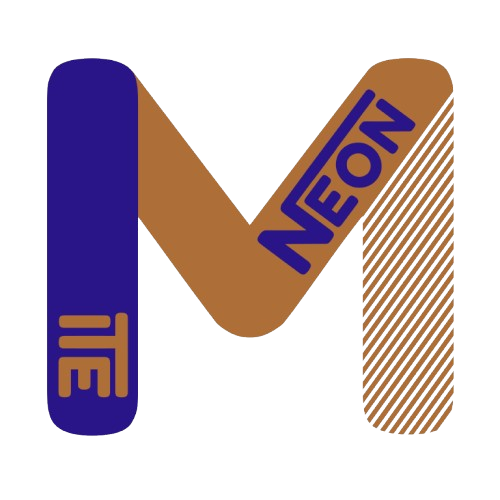
Nice Article😍
Maham
8 months ago